Are you feeling puzzled about the dimensions of a Microsoft Word document in Long Bond Paper size? If you’ve ever found yourself wondering about the exact measurements of a long bond paper, worry no more! We’re here to provide you with the answers you seek and guide you on selecting the appropriate paper size within Microsoft Word.
Long Bond Paper Size
The Long Bond Paper size is characterized by the following precise measurements:
In cm (Centimeters):
The long bond paper size in centimeters (cm) is 21.59 cm x 33.02 cm.
In mm (millimeters):
The long bond paper size in millimeters (mm) is 215.9 mm x 330.2 mm.
In inches:
The long bond paper size in inches is 8.5″ x 13″.

How to Set Up the Long Bond Paper Size in Microsoft Word?
Step 1: Launch Microsoft Word and Create a New Document
Open Microsoft Word and create a new document by pressing “Ctrl + N” on your keyboard.
Step 2: Access the Layout Tab and Select Size
Click on the “Layout” tab in the main menu and then select “Size.” A dropdown list of available paper sizes will appear.
Step 3: Access More Paper Sizes
At the bottom of the paper size dropdown list, click “More Paper Sizes” to access additional options.

Step 4: Modify Page Setup
The Page Setup dialog box will appear, displaying the default paper size “Letter,” with a width of 21.59 cm and a height of 27.94 cm.
Step 5: Set Long Bond Paper Size
To change the paper size to Long Bond Paper, enter the following dimensions in centimeters (cm):
- Width: 21.59 cm
- Height: 33.02 cm
Alternatively, you can use inches:
- Width: 8.5 in
- Height: 13 in
If the default paper size is Letter, you only need to change the height to 33.02 cm or 13 in, as the width remains the same (21.59 cm).

Step 6: Optionally Set as Default
After entering the custom width and height, the paper size name will change to “Custom size.” Optionally, you can click the “Set As Default” button to make Long Bond Paper the default size for all new Word documents.

Step 7: Apply Changes
Click “OK” to apply the changes, and your Microsoft Word document is now set to Long Bond Paper size.
With these simple steps, you can easily customize your document layout to Long Bond Paper size or any other size you prefer, ensuring a seamless and efficient writing experience in Microsoft Word.
How to Setup Long Bond Paper Size in Google Docs?
Step 1: Access Google Docs and Create a New Document
Open Google Docs in your web browser and create a new document if you haven’t already.
Step 2: Navigate to Page Setup
Once your document is ready, click on “File” in the toolbar menu, and then select “Page setup.”
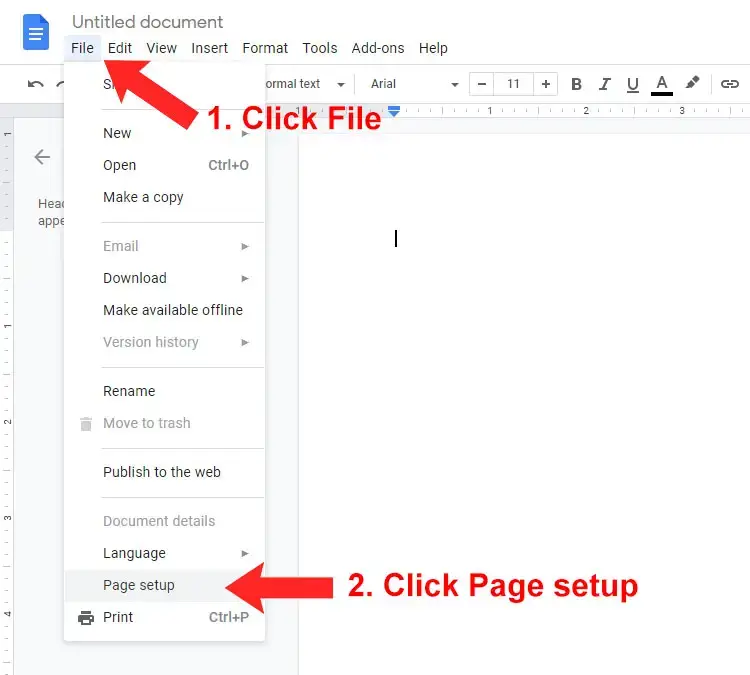
Step 3: Modify Paper Size
The Page Setup dialog box will appear, displaying the default paper size as “Letter” (8.5″ x 11″). To change it to Long Bond Paper size, select “Folio” (8.5″ x 13″).

Step 4: Set as Default (Optional)
If you frequently work with Long Bond Paper size documents in Google Docs, consider clicking the “Set as default” button. This action will make Long Bond Paper the default size for all your new Google Docs documents.
Step 5: Apply Changes
After making your desired adjustments, click “OK” to apply the changes. Your Google Docs document is now set to Long Bond Paper size, ready for seamless writing and efficient formatting.
With Google Docs’ user-friendly interface and simple page setup options, you can easily tailor your documents to Long Bond Paper size, ensuring a smooth and productive writing experience across various platforms and devices. Embrace the convenience of Google Docs and create documents with ease, wherever you may be.
Long Bond Paper Size in Pixels for Adobe Photoshop
Long Bond Paper Size in Pixels for Adobe Photoshop
When creating a design with Long Bond Paper size in Adobe Photoshop or other graphic design software, it’s essential to know the equivalent pixel dimensions. To convert the size from inches to pixels, use the following formula: Inches x Resolution = Pixels.
For 72 PPI (Standard Web Resolution):
- Long Bond Paper size in pixels is 612 x 936 (8.5 inches x 72 PPI = 612 pixels and 13 inches x 72 PPI = 936 pixels).
For 300 PPI (Ideal for Printing and Photography):
- Long Bond Paper size in pixels is 2,550 x 3,900 (8.5 inches x 300 PPI = 2,550 pixels and 13 inches x 300 PPI = 3,900 pixels).
To create a new document in Adobe Photoshop with the correct dimensions, click “Create new” or use Ctrl+N, and then enter the desired pixel values for Width and Height. For instance, with 300 PPI, set the Width to 2,550 pixels and Height to 3,900 pixels to ensure accurate and optimal design results.

If you need to change the resolution of your document, you can use an inches to pixels converter to determine the correct pixel size for your desired resolution.