Transferring funds from Metrobank to GCash is now a breeze with just a few clicks. With GCash’s mobile wallet, you can easily manage your finances on the go, from paying bills to purchasing items. Follow the below steps for complete process.
Here is a video guide
Steps to Send Money from Metrobank to GCash:
Via App:
To start transferring funds from your Metrobank account to your GCash wallet, access the Metrobank app on your mobile device and log in using your username and password. Once you’re in, click on the three horizontal lines located on the top left corner of the screen to open the menu. Then, select the “Transfer to Other Bank” option to proceed with the transaction.
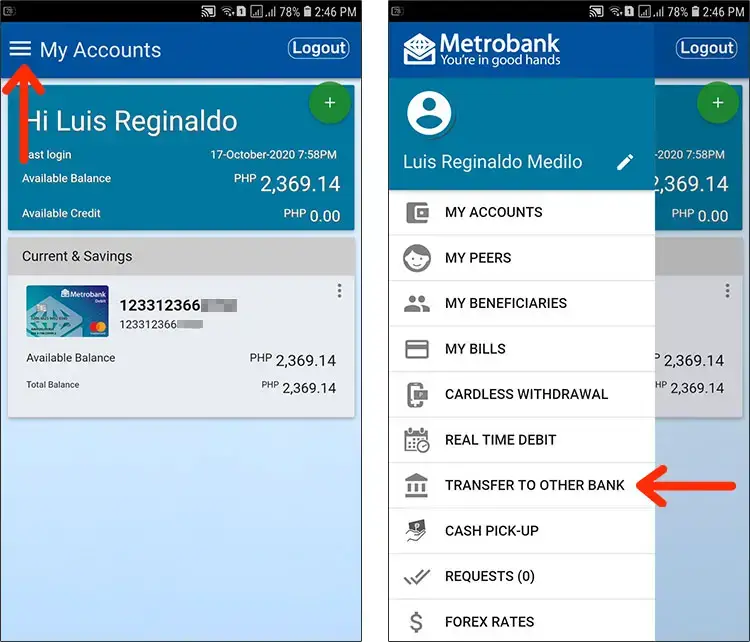
Select either InstaPay or PESONet as the online transfer facility. InstaPay provides real-time transfers while PESONet may take several hours. For faster processing, we recommend choosing InstaPay. Next, locate and tap the “Transfer” button found under the “One-Time Transfer” section to initiate the transaction.
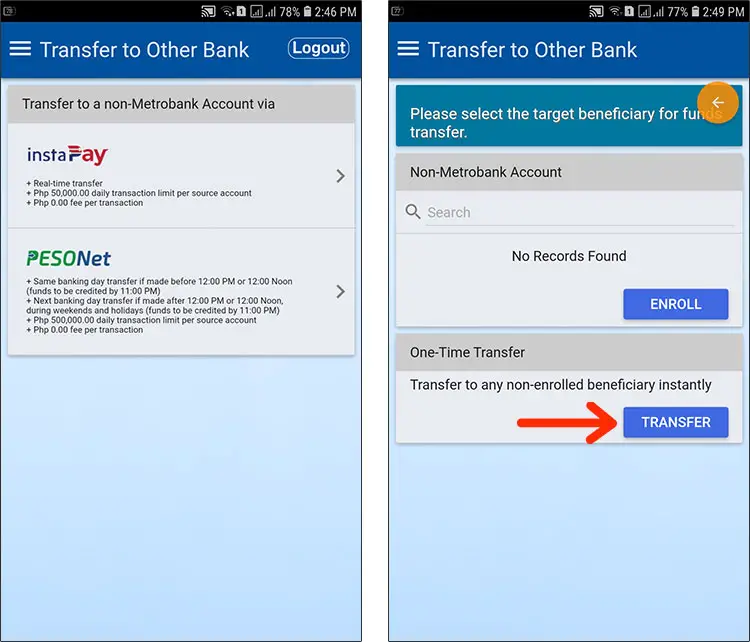
Provide the necessary details such as
- Bank: Select “GCash” as the bank option.
- Account Number: Enter the recipient’s GCash mobile number.
- Beneficiary: Choose “Individual” as the beneficiary in most cases.
- First Name: Input the first name of the recipient.
- Middle Name: This is optional and can be left blank.
- Last Name: Enter the surname or family name of the recipient.
- Address: This is also optional and can be left blank.
- Purpose: State the purpose of your transaction, which can be “Fund Transfer.”
- Email Address: Provide the email address of the recipient if you want to send an email confirmation. Alternatively, you can click “Use mobile instead” to input the recipient’s mobile number.
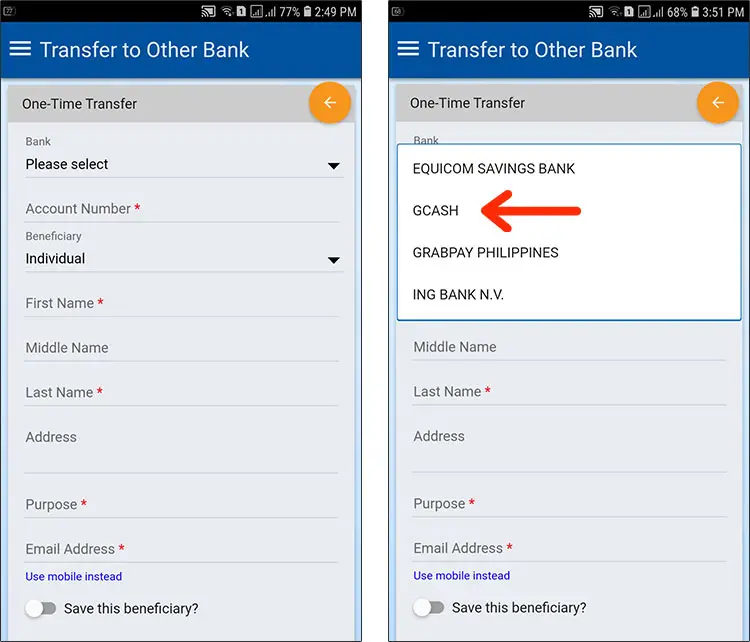
- To proceed, select “Next” after inputting transfer details.
- Then, choose the source account for the fund transfer.
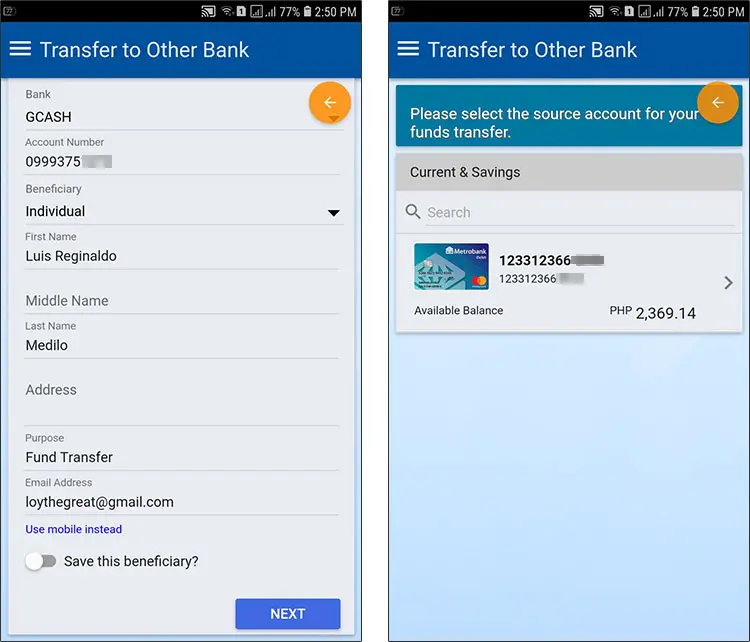
Input the transfer amount, taking note of the daily transaction limit of ₱50,000 per source account and any applicable transaction fees. Double-check the transfer details for accuracy before tapping “Submit” to proceed with the transaction.
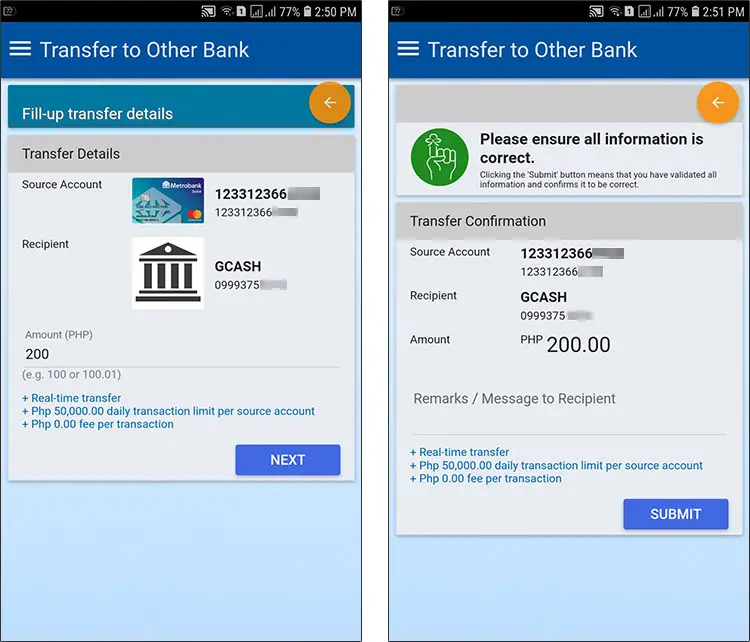
You will receive a one-time password (OTP) sent to your registered mobile number with Metrobank. Input the OTP and click “Submit.” In case you didn’t receive the OTP, you can click “Resend” to generate a new one.

Your Metrobank to GCash transfer is now being processed and you and your recipient will receive text and email confirmations once the transaction is successful.
Via website:
No need to worry if you don’t have the Metrobank app installed on your phone or simply don’t want to use it. You can still transfer funds from your Metrobank account to GCash using the Metrobank online banking website. Simply open your web browser, visit Metrobank Online, and log in with your username and password to get started.
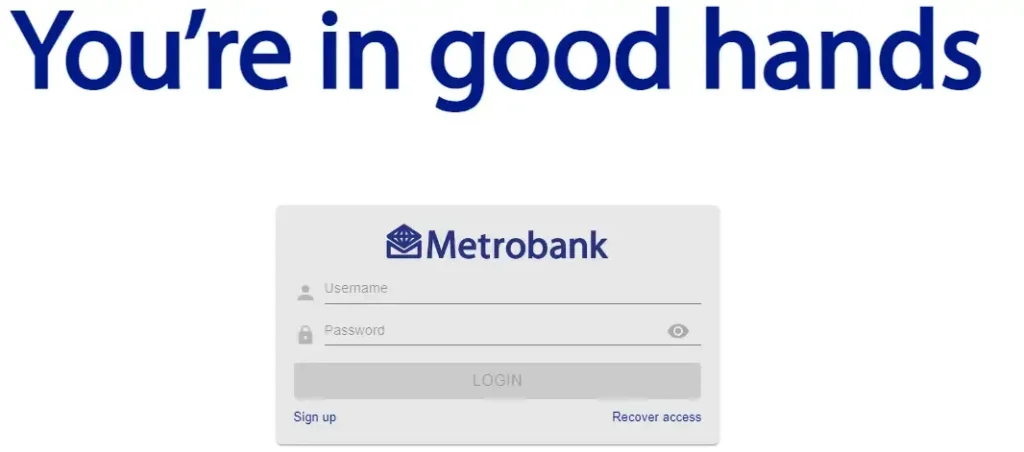
Once you have accessed your Metrobank online banking account, locate and click on the “Send Money” shortcut to initiate a transfer to your GCash account.
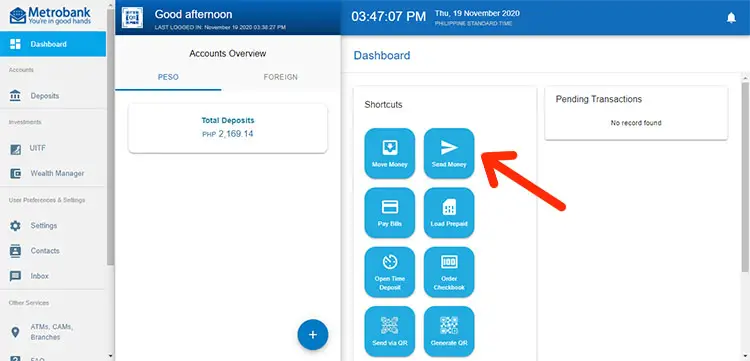
Provide the necessary details such as
- I am sending (Enter an amount) – Enter the amount you want to send.
- To (Select the recipient) – Choose “GCash” from the dropdown box.
- Account Type – Choose either “Individual” or “Organization.”
- Account Number – Enter the GCash mobile number of the recipient.
- First Name – The first name of the recipient.
- Last Name – The family name or surname of the recipient.
- Email Address – This is used to send an email confirmation to the recipient. This is optional.
- Address – This is optional.
- Using (Select the source) – Choose the account source.
- Purpose – Provide the purpose of your transaction. You can write “Fund Transfer.”
Click “Next” to proceed.

Before proceeding with the Metrobank to GCash transfer, take a moment to review your payment details to ensure that all of the recipient’s account information is accurate. Once you have confirmed the details, click on “Continue” to complete the transfer process.
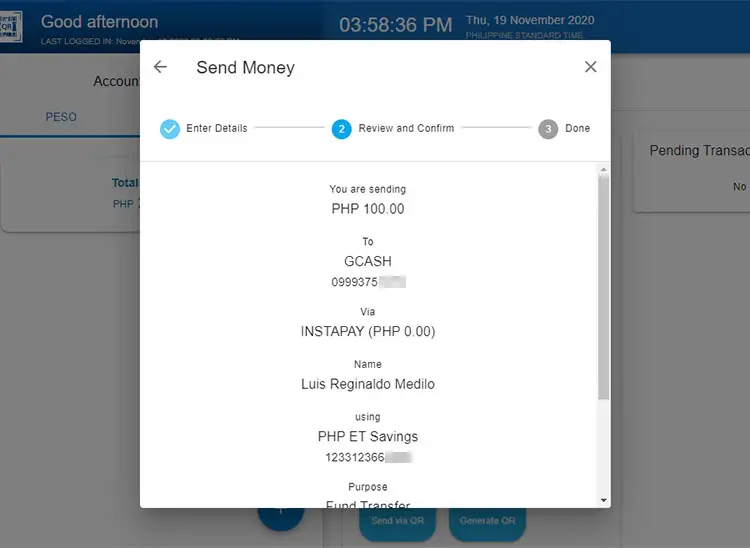
Your fund transfer from Metrobank to GCash is in progress. Rest assured that you and the recipient will receive notifications via text and email once the transaction is complete.
As the transfer is done through InstaPay, the money should appear in the recipient’s GCash account almost instantly. Do not forget to check with your recipient if the funds have been successfully transferred.
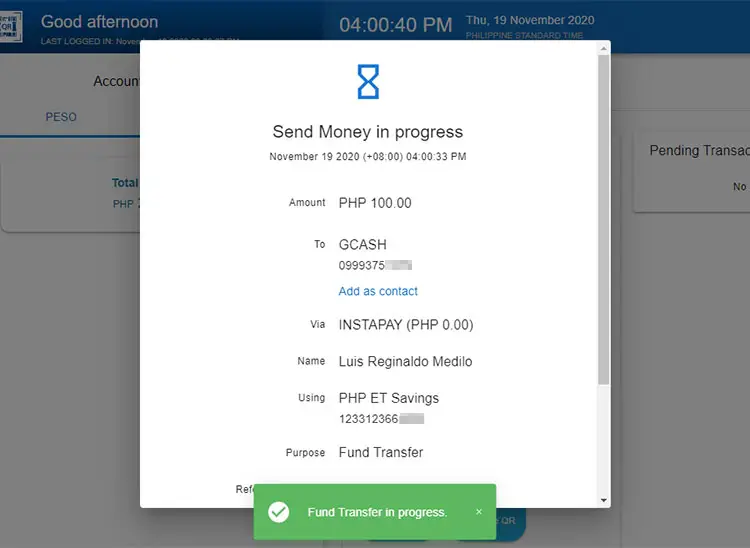
Related Articles: