Discovering that your SSS (Social Security System) account is locked can be a frustrating experience, preventing you from accessing vital benefits and services. However, fear not, as unlocking your SSS account is a manageable process that can be resolved swiftly. By following the appropriate steps and procedures, you can regain control of your account and resume enjoying the various privileges it provides. In this guide, we will outline the essential steps to unlock your SSS account and get back on track with ease.
To Unlock SSS (Member) Account:
Step 1: Visit https://www.sss.gov.ph/ and click on “Member“
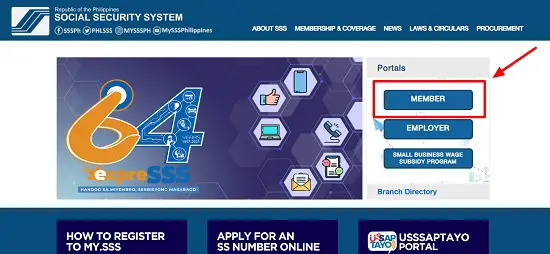
Step 2: Click on “Forgot User ID or Password?”
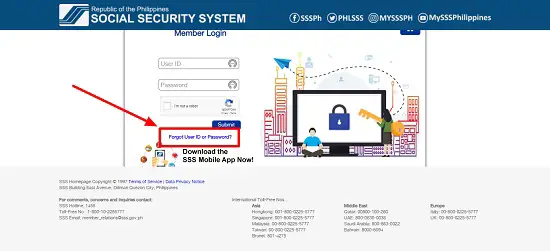
Step 3: Select your preferred method for account recovery
You will have two options.
1 ) Via Registered email 2 ) Via Security Questions
Option 1: Via your registered email address

To initiate the process, an account reset link will be sent to the email address associated with your registration. By selecting this choice, you will be prompted to input your CRN/SSS number and enter a captcha code. In case you cannot recall or have misplaced your SSS number, refer to this comprehensive guide on recovering it.
While entering your CRN or SSS number, it is crucial to eliminate any spaces or special characters between the digits. If you have correctly entered the number but receive an error message indicating that the SSS does not have a record of your number, consider submitting it again. I personally encountered the same issue, but after three attempts, the system eventually acknowledged my SSS number.
Option 2: Answering pre-set security questions
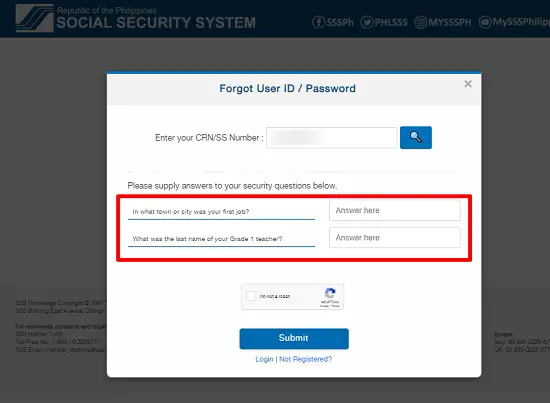
Another alternative is to respond to the security questions that you had previously established. Before doing so, you will need to provide your CRN/SSS number. It’s worth noting that I personally encountered a situation where I had the opportunity to set up two security questions while my account was accessible. However, if you were unable to do so before being locked out of your account, I recommend choosing Option 1 instead.
Step 4: Check your email and click on the link sent by SSS

Upon checking your inbox, you should find an email sent by SSS containing further instructions to reset your password. By doing so, you will be directed to the password reset page where you can proceed with updating your password.
Ensure to also check your Spam or Trash folders if you are unable to locate the notification in your inbox. Sometimes, important emails may inadvertently end up in these folders. There might be a slight delay in receiving the notification, so kindly don’t be in hurry.
Once you have received the email notification, kindly keep in mind that the password reset link will remain valid for the next 120 hours. Therefore, it is important to act promptly and proceed with resetting your password within this time frame to ensure a successful reset.
Step 5: Set your new Password

To ensure that your preferred password meets the necessary criteria for acceptance by SSS, please adhere to the following requirements:
- The password should consist of 8-20 characters, containing both alphabetic and numeric characters.
- The first character of the password must be an alphabetic character.
- Avoid including any special characters in your password.
- It is essential for your password to differ from your user ID.
Once you have finalized your new password, click on the “Submit” button to proceed. Following this, you will be redirected to your account page, where you can log in using your newly set password.
To Unlock SSS (Employer) Account:
Step 1: Visit https://www.sss.gov.ph/ and click on “Employer“

Step 2: Click on “Forgot User ID or Password?”
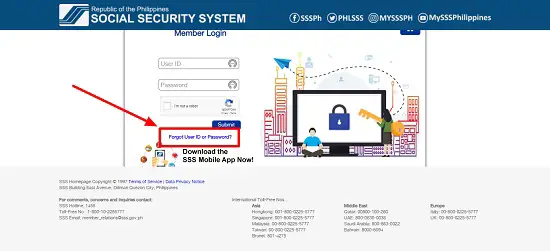
Step 3: Enter your Employer ID number and the captcha code provided
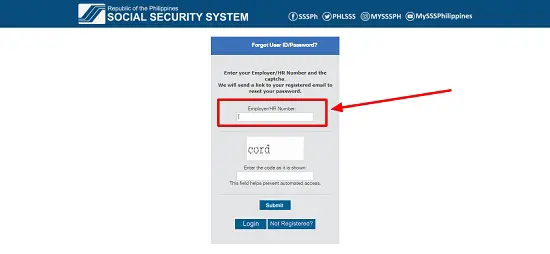
Step 4: Check your email and click on the link sent by SSS

Step 5: Set your new Password

To ensure that your preferred password meets the necessary criteria for acceptance by SSS, please adhere to the following requirements:
- The password should consist of 8-20 characters, containing both alphabetic and numeric characters.
- The first character of the password must be an alphabetic character.
- Avoid including any special characters in your password.
- It is essential for your password to differ from your user ID.
Once you have finalized your new password, click on the “Submit” button to proceed. Following this, you will be redirected to your account page, where you can log in using your newly set password.
How to Unlock SSS Account without Email:
Unlocking an SSS (Social Security System) account can sometimes be a challenging task, particularly when you don’t have access to the registered email address. However, there are alternative methods available to regain access to your SSS account without relying on email. By following specific procedures and providing necessary information, you can successfully unlock your SSS account and resume utilizing its services. In this guide, we will explore alternative approaches to unlocking an SSS account without email and help you regain control of your account effectively.
Members:

If you find yourself unable to access your original email address, SSS offers a solution by allowing you to replace it with a new one, enabling you to reset your SSS password promptly.
To update your email address, simply send an email request to either [email protected] or [email protected]. When composing your message, please utilize the subject line “Request to Update Account Email Address” and refer to the following template:
Hello SSS Support,
I am reaching out to request a change or update to my account email address to [insert your new email address]. Unfortunately, I have lost access to my original email, which is causing difficulties in resetting my SSS account password. Please find below my account details for your reference:
- Full Name: [Your full name]
- SSS Number: [Your 10-digit SSS number]
- Date of Birth: [Your date of birth]
To verify my identity, I have attached a scanned copy of my UMID card along with a recent photo of myself holding the same ID. I understand that this is necessary for identification purposes. If a UMID card is unavailable, I have also attached scanned copies or photographs of two valid IDs that contain my photo and signature. Additionally, I have included a “selfie” as per the SSS requirements to further verify my identity.
Thank you for your prompt attention to this matter. I eagerly await your response.
Best regards,
[Your Name]
Remember to provide your relevant information within the provided brackets. In case you don’t possess a UMID card, you may instead attach scanned copies or photographs of two valid IDs that display your photo and signature. Furthermore, SSS mandates members to include a “selfie” showcasing themselves holding the same valid IDs for verification purposes.
Employer:
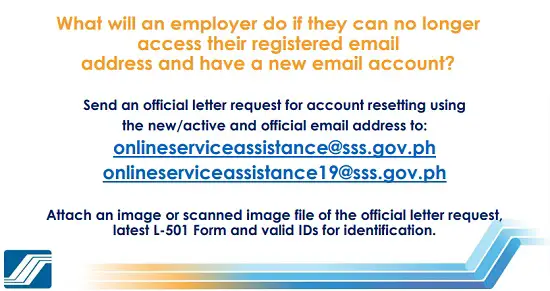
To ensure an updated and accurate record, employers need to follow a formal procedure when updating or replacing their registered email addresses. Instead of a simple email request, employers are required to compose an official letter of request. This letter should clearly state their intention to update their registered email address with a new and active official email address. The letter must be scanned and attached to the email, along with an image or scanned copy of their latest L-501 Form and valid identification documents for verification. All requests for resetting employer accounts should be sent to either [email protected] or [email protected].
Frequently Asked Questions
What does it mean if your SSS account is locked?
If your SSS (Social Security System) account is locked, it means that access to your account has been temporarily disabled. This can happen due to various reasons, such as 5 failed login attempts, suspicious activity, or for security purposes.
When your SSS account is locked, you will not be able to log in or access any services or information associated with your account. The lock is a security measure implemented by the SSS to protect the account holder’s personal information and prevent unauthorized access.
Why does it say my account is locked?
There can be several reasons why your account may be locked. Here are some common scenarios:
- Incorrect login credentials: If you enter the wrong username or password multiple times, the system may automatically lock your account as a security measure to prevent unauthorized access.
- Security concerns: If there is suspicious activity detected on your account, such as multiple failed login attempts from different locations or IP addresses, the SSS system may lock your account to protect your personal information.
- Inactivity: Some systems have security measures that automatically lock accounts if there has been no activity for a prolonged period. This is done to ensure the security of dormant accounts.
- Compliance issues: If you fail to comply with the terms and conditions or any legal requirements set by the SSS, your account may be locked as a disciplinary action.
- Account maintenance or system upgrades: Occasionally, the SSS may lock accounts temporarily during system maintenance or upgrades to ensure data integrity and security.
To determine the specific reason why your account is locked, it is recommended to contact the SSS directly. They will be able to provide you with the exact cause and guide you through the steps to unlock your account.
How can I set Security Questions to recover my account if it gets locked?
- Access your My.SSS account by logging in.
- Navigate to Member Info in the main menu.
- Select the option for Updating Security Questions.
- Choose the Setup Security Questions option. Now, you can set two security questions and their respective answers. Remember to store this information securely for future reference in case you forget the answers.
- Proceed by clicking the Submit button.
- Confirm the transaction by entering your password.
Related Articles: